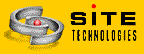Thank you for purchasing QuickSite v3.0. In this release you'll find many new features and helpful content to make your site development efforts go smoothly and more productively.
New Features and EnhancementsSite ArchitectThis new visualization tool makes it easy to organize the structure of a Web site. This can be used from the new poject wizard [see Site Architect option], or from the main menu [see View | Site Architect], or from the toolbar [tool bar button to the far right].Important points to think about when using the new Site Architect system:
AdStreamThe AdStream feature provides the ability to easily create up to five linked panels for advertising banners or announcements. Each banner is made from ordinary text pages in QuickSite and can be programmed to display for a specific number of seconds. AdStream properties are designed to be applied to a frame page that is used to display rotating banner content. A good example of this feature is provided in the sample project named "AdStream". To see the AdStream properties, select the page entitled Frame 2. Click the right mouse button and select the context menu option AdStream Properties. Build and test this project to see how it works.
Macro VariablesMacro variables are now available to power users. A macro variable provides a way to define a specific lable as having a string value. For instance, you could create a variable called CompanyName and everywhere you use the lable <!--QSMACRO:CompanyName-->, the value assigned to the macro would be inserted in place of the macro lable. The true benefit of this capability provides easily maintained Web pages and content (i.e., a single change to a variable can update the multiple uses of the macro through the entire site).During the build process, QuickSite's publishing engine looks in the QS.INI first, then in the project INI to resolve macro variables. This makes it possible to have default values defined for general use, but override those defaults for specific projects. Macro variables are defined in either the QuickSite INI file [qs.ini] or in the project INI. To create a mcro variable, you must edit the appropriate INI file and add a section named [Macros]. In the macros section, you can enter an unlimited number of macro variables. As an example, the macro <!--QSMACRO:CompanyName--> used in HTML pages or in a layout component might be defined in the project INI as shown below.
CompanyName=Site Technologies, Inc.
Add-In LibrariesThe QuickSite library architecture is the same as any other QuickSite project file. A QuickSite library is essentially a web site project in and of itself.Any project in QuickSite 2.52 or later can be used as a library. As you may be aware, the standard library can also be customized. To create a new add-in library, simply copy the two project files from a QuickSite project folder [?.dbf and ?.fpt] to the QuickSite EXE directory [where qs.exe lives]. Then you can use that project as a library with the "Library | Open Add-In Library" menu option. You can create as many libraries as you want with this approach and each library can hold virtually limitless amounts of prefabricated content components. Another unique aspect of QuickSite is the "SITES" template folder. Each template is based on a QuickSite project, and you can add to the standard collection by simply copying a QuickSite project into the next numbered site folder. This will automatically be inserted as a site template into the QuickSite new project wizard. Make sure you create a folder with the same naming convention that's currently in use (i.e., Site_nn), and rename the DBF and FPT project files to Site_nn where "nn" is the next site template number not already used.
GuestWorld TemplateA new template for GuestWorld has been added to the library. Before you use and deploy the template, you must visit the GuestWorld site and get an owner ID. Your owner ID must be inserted into the GuestWorld template. This template is designed to be incorporated into a text page via QuickSite's HTML editor or the layout designer. Use the magnet tool bar item to insert the GuestWorld library template. See www.guestworld.com for more details.
OpenCube Scrolling Content SupportOpenCube is the maker of the Smooth Scroll II Java applet. QuickSite 3.0 automatically generates applet code that supports this applet. A sample project named "OpenCube" has been included that demonstrates this unique capability. To see this feature in action, simply open the sample project, build and test it. If the scrolling box is empty, you'll need to download a demo of the Smooth Scroll II applet from OpenCube's Web site.
Using The Smooth Scroll Feature
Registering and Deploying Smooth Scroll II
OpenCubeReg=(c) 1997, OpenCube Technologies, Registered nnnnn Automatic Meta TagsNew automatic META tags are now generated for every page. The QS.INI variable GenDefMeta is enabled by default. The tags generated by default are:<META NAME="GENERATOR" CONTENT="Site Technologies QuickSite Version 3.0"> <META NAME="QuickSite Border" CONTENT="tlb, default"> SiteSearchA new Site Search add-in library has been added that provides a static search page for a web site. The search engine requires no server-side component and has no "moving parts". Create a configuration section and and position the project cursor bar to the new section. Then use the Library | Open Add-In menu option to select the SiteSearch library. Insert the Site Search form [double click] into the configuration section. Next, create a link to the Site Search page and build and test the web site. This feature builds a static JavaScript index into the Site Search page component which results in an extremely fast search of page titles in the site.
Project INI EditorA new button has been added to the project preferences panel that allows you to edit the project INI file. As the is the case with the product INI, only certain variables may be edited manually. A complete list of customizable INI variables are included in this file and will be provided and maintained in this file from here on.
Enhanced Construction OptionsThe build options dialog has been enhanced to correct a serious shortcomming caused by the addition of long file name support. Some server environments do not support case sensitivity, therefore, this new checkbox [Force files/links to lower case], makes it possible to create a site that uses all lower case links to images and HTML files.
Enhanced Error NotificationThe error dialog that pops up when a file is missing during the build process, has been enhanced to better display the image component type and name causing the problem. The error detection facility now automatically marks the todo list for the component in failure state. To do list items are also unmarked if [and when] the issue is detected as resolved.
New OrderEasy Add-In LibraryA new library set has been created to facilitate the introduction of content specific to the OrderEasy catalog system. A new library [oelib.dbf/fpt] has been created that presently stores sample category and product page templates. Additional content specific to the InternetMall/OrderEasy support may be added to this library.
Easier Library EditingThe Library | Edit Library menu option provides a new file prompt dialog that displays only the libraries available in the executable directory. This makes it easier to select library files for editing purposes. Editing libraries in any other location should be done in the context of a project. For example, if you have a library that is stored and utilized with a specific project, you should maintain that library in a separate project folder and copy it to the project folder where it is most frequently used.An additional menu option "Open Add-In Library" has been added to the Library menu in the project view. This option will display any additional library files that have been added to the QuickSite executable directory. This makes it possible to build specialty content and allow the user easy access to the components.
Enhanced Paragraph LinkingThe ability to link directly into paragraphs within a menu or text page has been provided. Previously paragraph components were not available as links unless you hard coded them [not a good practice since the file names are so likely to change].
Improved ImportThe site import feature has been enhanced so that URL component title names are created without the http://. Leaving the http reference in the title could potentially cause linkage issues in the publishing engine, and the titles displayed as simply www.? is more visually appealing anyway.
Direct Technical Support LinksA new option had been added to the Help menu that makes it possible to visit the technical support and updates page on our Web site. This option launches a browser and connects to the appropriate URL. An Internet connection must exist when using this new feature.
On-Line RegistrationThe registration dialog has been enhanced to include buttons to complete the online registration process as well as access the QuickSite home page.
INI VariablesVarious INI variables have been surfaced in this release. NOTE: These variables must be set manually in QS.INI. See the Edit | Preferences menu option.
Image Folder EnhancementsA new QS.INI section and variable has been added to facilitate the storage and use of additional image resources. The [AddIns] section must be manually added to QS.INI along with the new variable names and path configuration. This section presently supports one INI variable - AlternateGraphicsPath which identifies a path where images are searched for during the build process.
[AddIns] AlternateGraphicsPath=c:\qs\myimagesFor example, if you wanted to supplement the standard GIFS folder in the QuickSite application, you could create a folder such as MYIMAGES in the QS folder and establish that path in the AlternateGraphicsPath variable. QuickSite will look in this folder as well as the GIFS folder when resolving the location and need for images specified in your project. This INI section will make it possible to provide add-in support for things like specialty libraries that contain image components and other types of externally prepared enhancements.
Generated File NamesUseLettersInFileNames - When set to False [the default mode], it enables the ability to use letters and numbers in project names. On some hosting systems, numbers are discouraged in project names, thus the importance of this feature.
Browser ControlLetBrowserRun - When set to True [the new default setting], closing QuickSite doesn't close the browser.
Build Operation PerformanceBuildUsingIndexes - This variable is set to True by default and causes QuickSite to use indexing during the build process.
Important Items and Known Bugs
OrderEasy Commerce Support DocumentationA new resource for catalog hosting and full commerce support with QuickSite and OrderEasy is available at http://www.sitetech.com/oe/oedocs. A complete FAQ site that answers many questions concerning small business commerce is available at http://www.sitetech.com/oe/oefaqs.
Internet and On-line ServicesFor the most current information visit
our World Wide Web pages at http://www.sitetech.com.
Technical SupportOur technical support page provides the latest information concerning updates, bug fixes, and new releases. Visit the QuickSite support page at www.sitetech.com/ts.Free E-Mail support for QuickSite is available at tech_support@sitetech.com. When contacting us by E-Mail, please include:
|